Dark Mode Navigation: Smarter Driving for Truckers
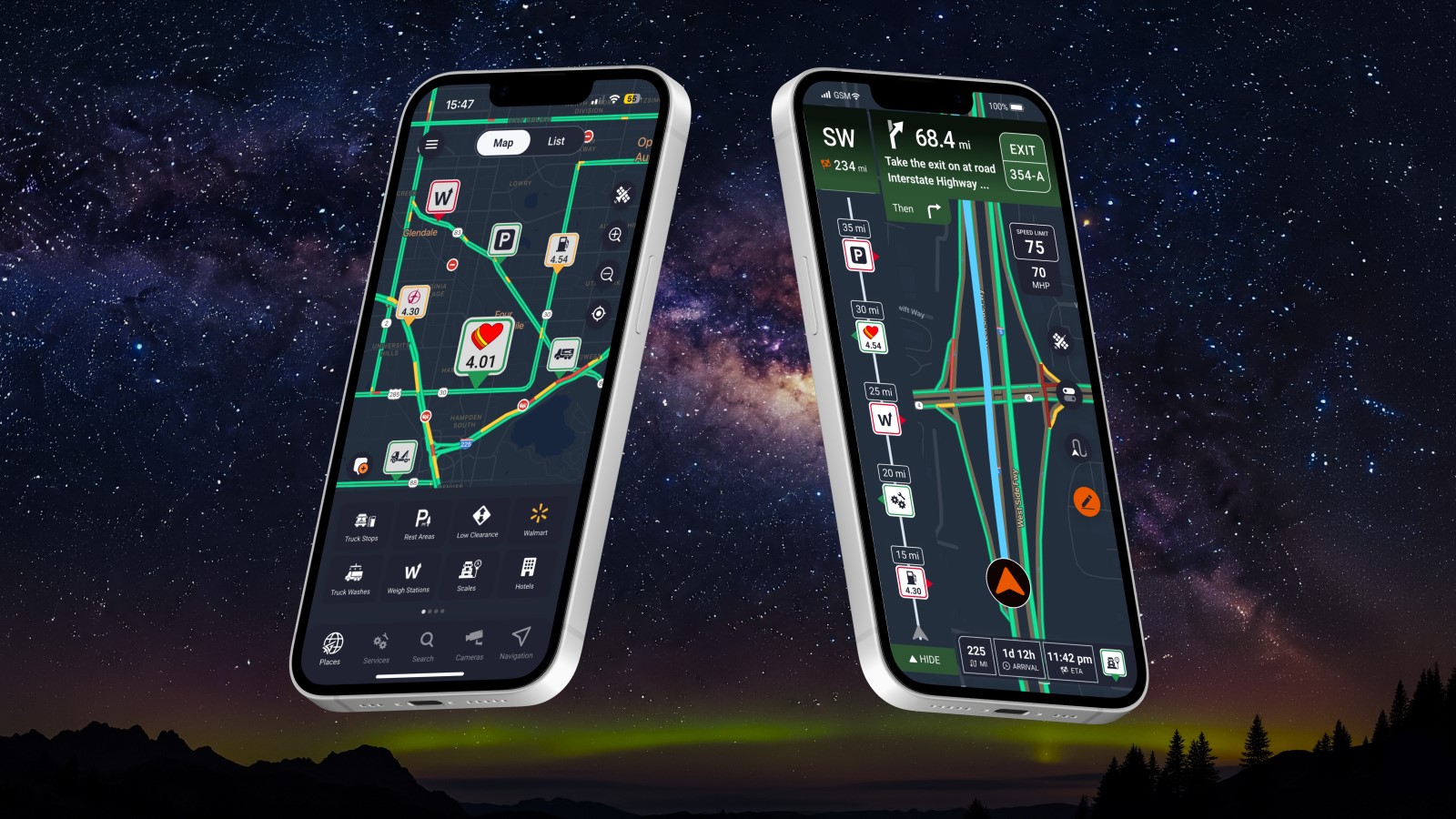
Driving at night can be exhausting. The road is dark, the hours are long, and a bright screen in the cab can make it harder to stay focused. Using night mode on Trucker Guide makes a difference.
Here is how to activate it while navigating with the best trucker navigation app.
Step 1. Build Your Route
Start by entering your destination or selecting it directly on the map. Then tap “View Route” to open the route overview screen, where you can see your planned path, distance, and estimated travel time at a glance.
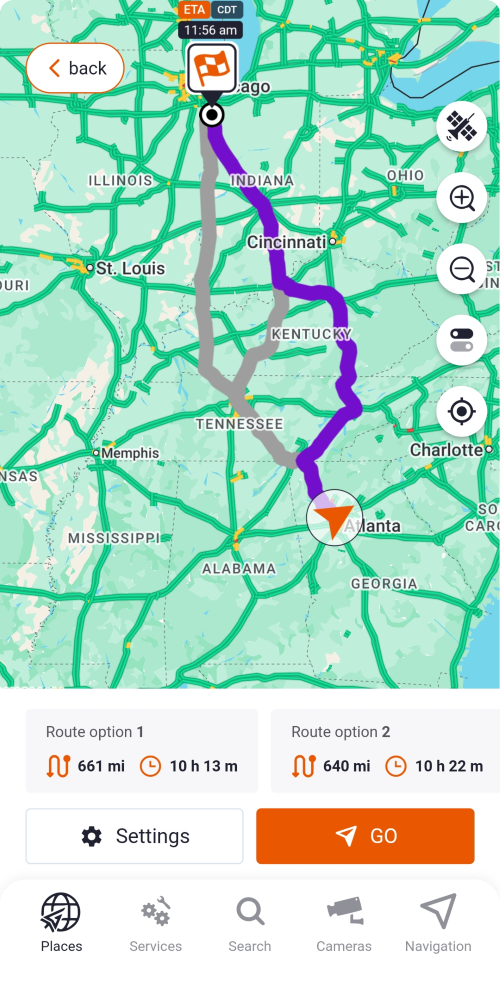
Double-check your starting point and stops to make sure the system displays the route exactly as you plan.
Step 2. Activate Night Mode
Tap “Settings” in the right corner of the route overview to adjust your map view and display options.
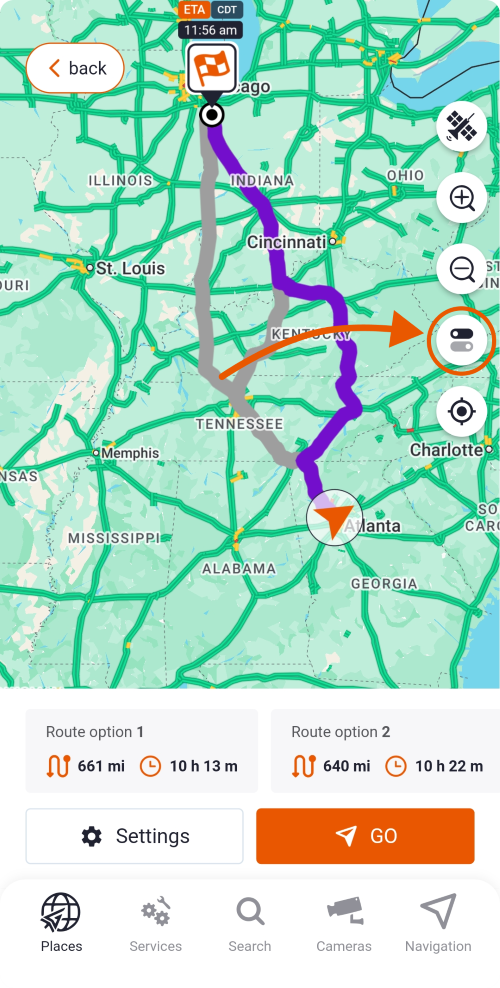
Scroll down to “Interface Mode” below the distance units. You will see three options:
- Auto switches between light and dark modes depending on the time of day.
- Light keeps a bright map view.
- Dark softens the screen glow and reduces glare for night driving.
You May Also Like: Smoother Search, Smarter Design: What’s New on Trucker Guide Web
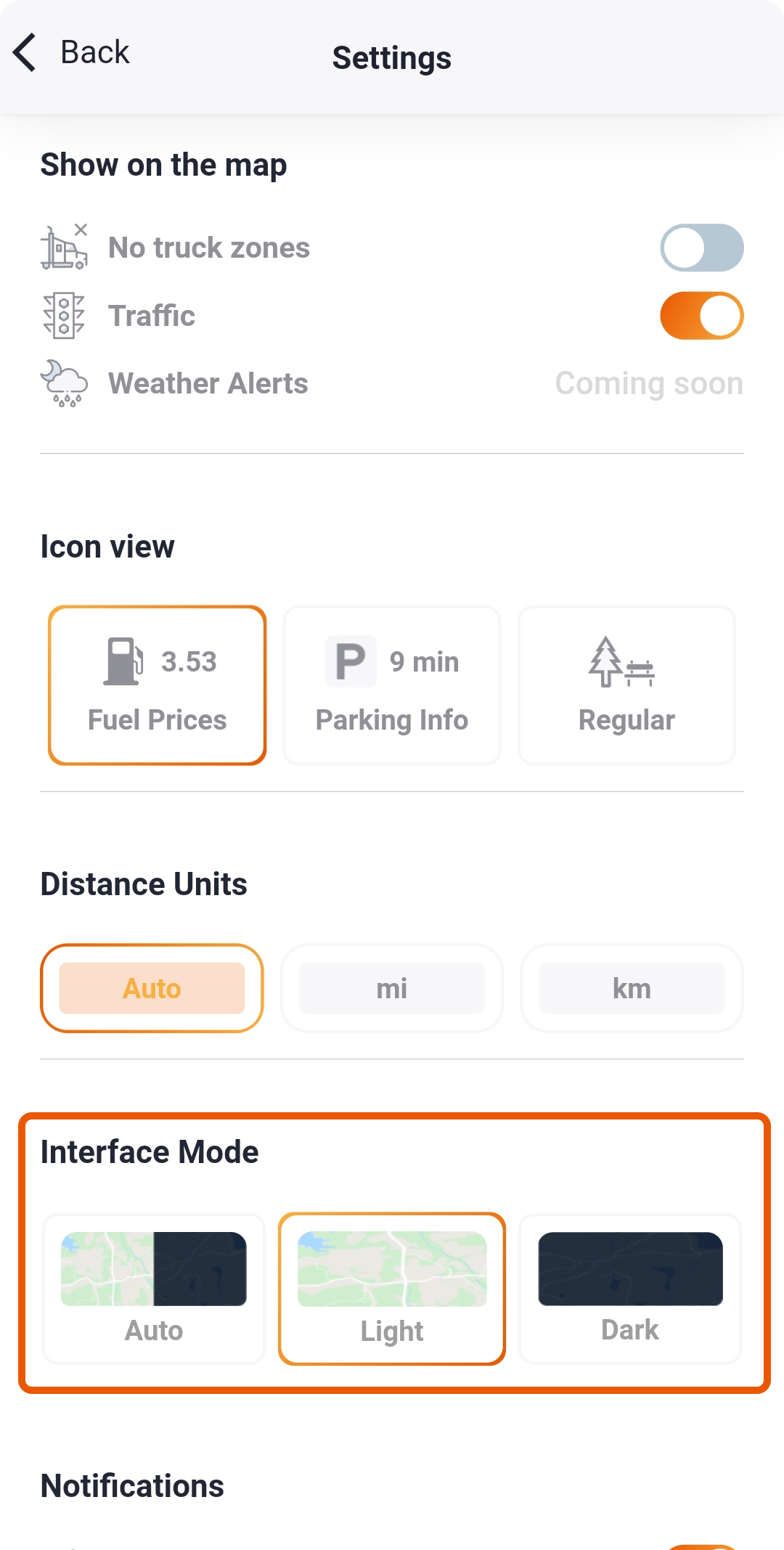
Select “Dark” to activate night mode. This reduces eye strain, keeps your vision sharp during long night runs, and is a key feature of the best GPS for truckers app.
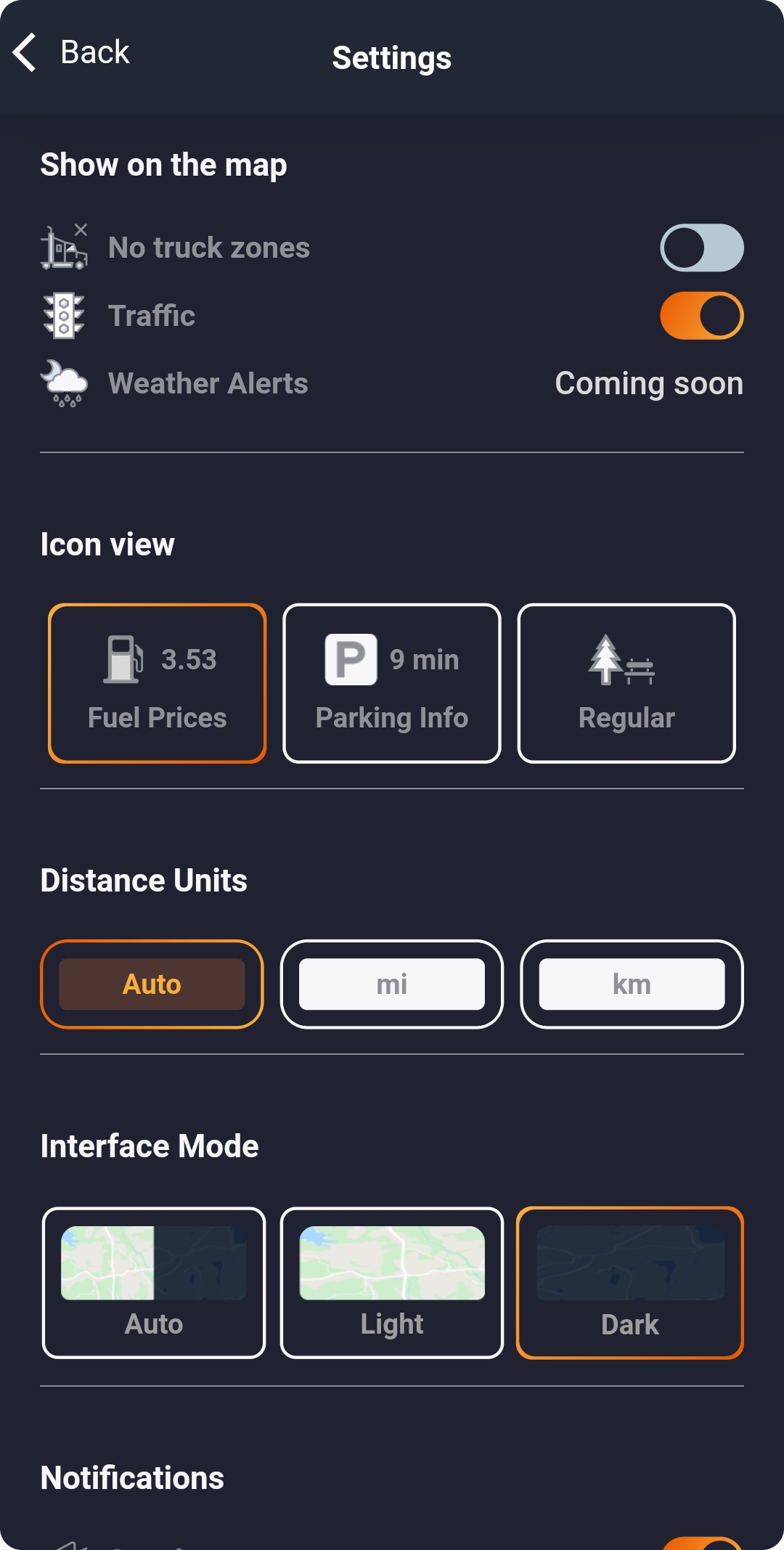
Step 3. Preview Your Route
After setting up your route, tap “Back” in the top-left corner of the settings screen to return to the route overview. This lets you double-check your plan and make any last-minute decisions before hitting the road.
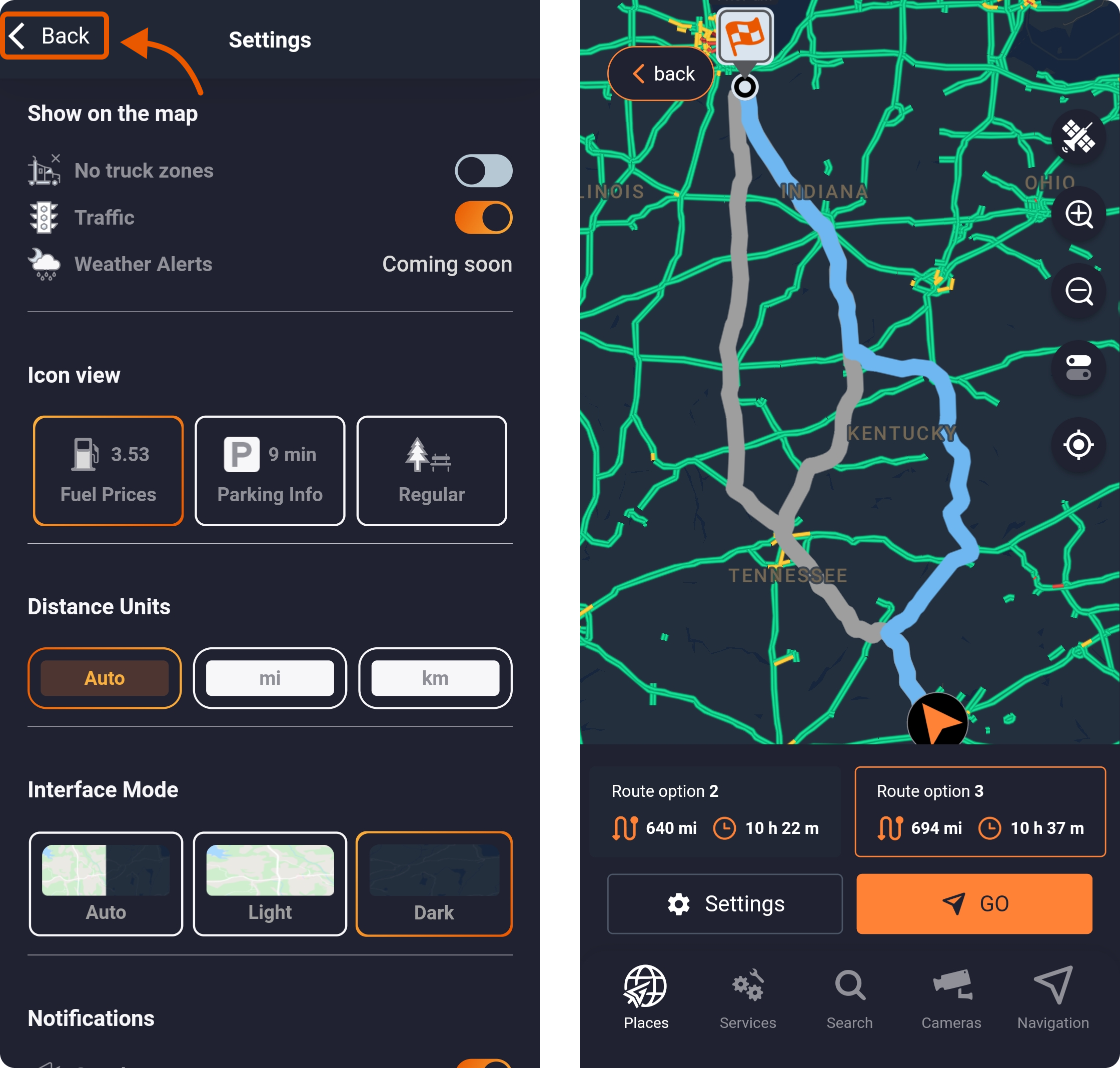
The bottom menu gives you quick access to tools that make every haul easier to manage. From here, you can:
- Add POIs to your route to make planning easier. Include diesel fuel stations, rest stops, truck weigh stations, and heavy-duty repair services.
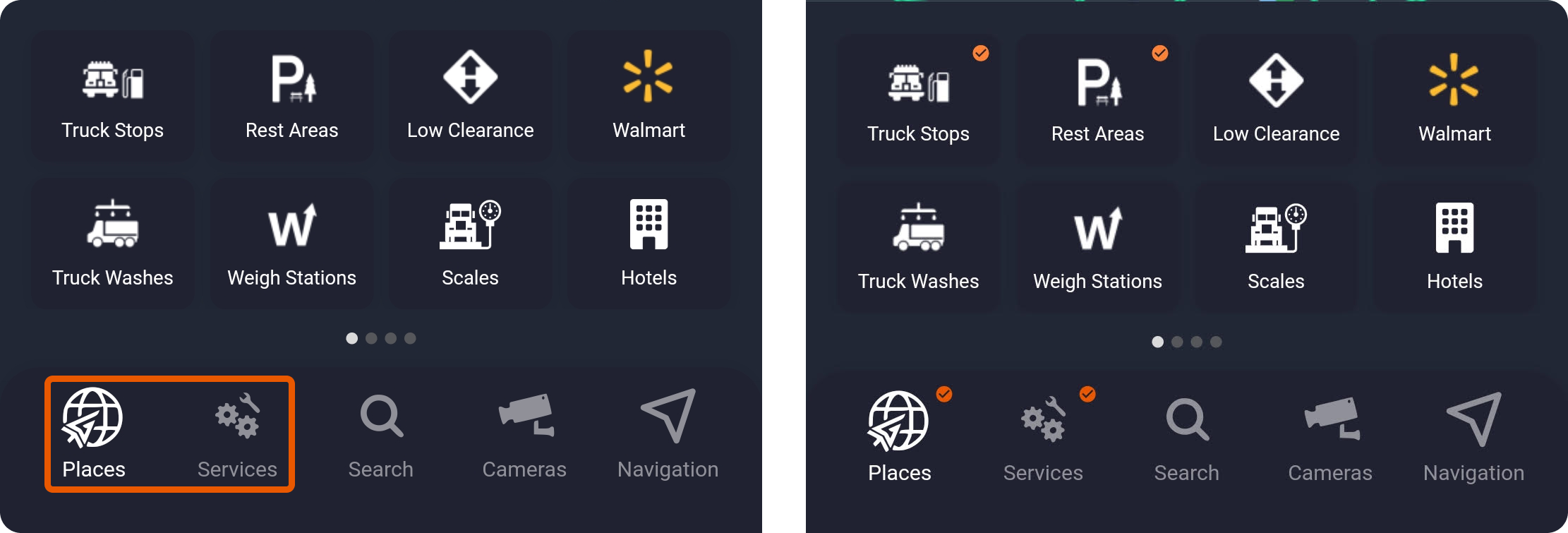
- Looking for a specific service? Tap the search bar and type the exact name of a truck stop, National Account, restaurant, or see which companies offer truck parking to find it quickly.
You May Also Like: Smart Truck Stop Navigation: Fuel, Parking, and Services for Truckers

- Check traffic cameras along your route to stay informed. They help you see traffic, monitor road conditions, and even see the weather forecast ahead.

Step 4. Start Navigation
Tap “Go” to start your journey. Night mode ensures the map stays visible while keeping your focus on the road.
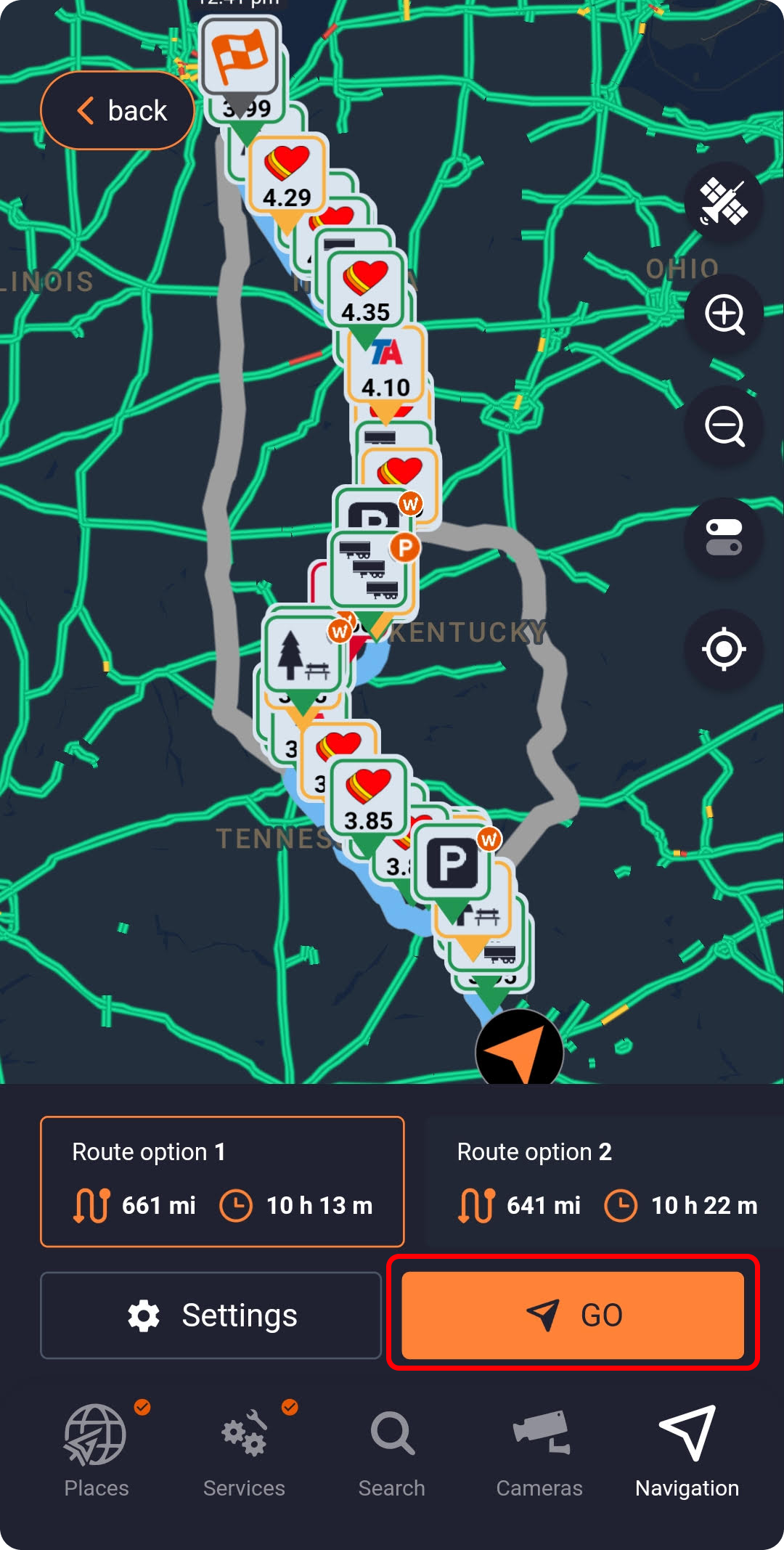
Take a moment to check out how this mode looks in action. The darker interface keeps directions, alerts, and route details clear and easy to read, helping you stay focused and drive safely. 👇🏻
You May Also Like: From Routes to Fuel Stops: Why Truckers Trust Trucker Guide | Navigation
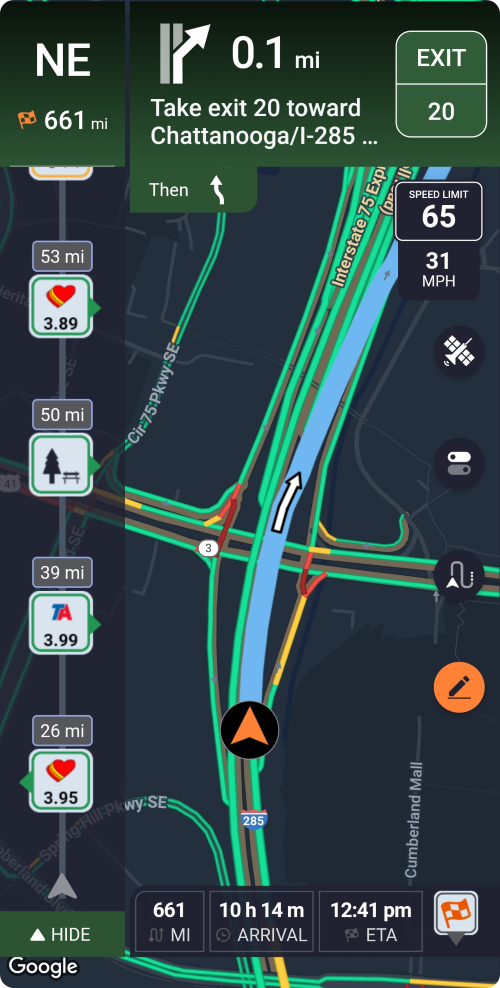
If at any point you want to adjust the display, switching back is simple. Just tap “Settings” and choose Light, Auto, or Dark, and the interface updates instantly to match your preference.
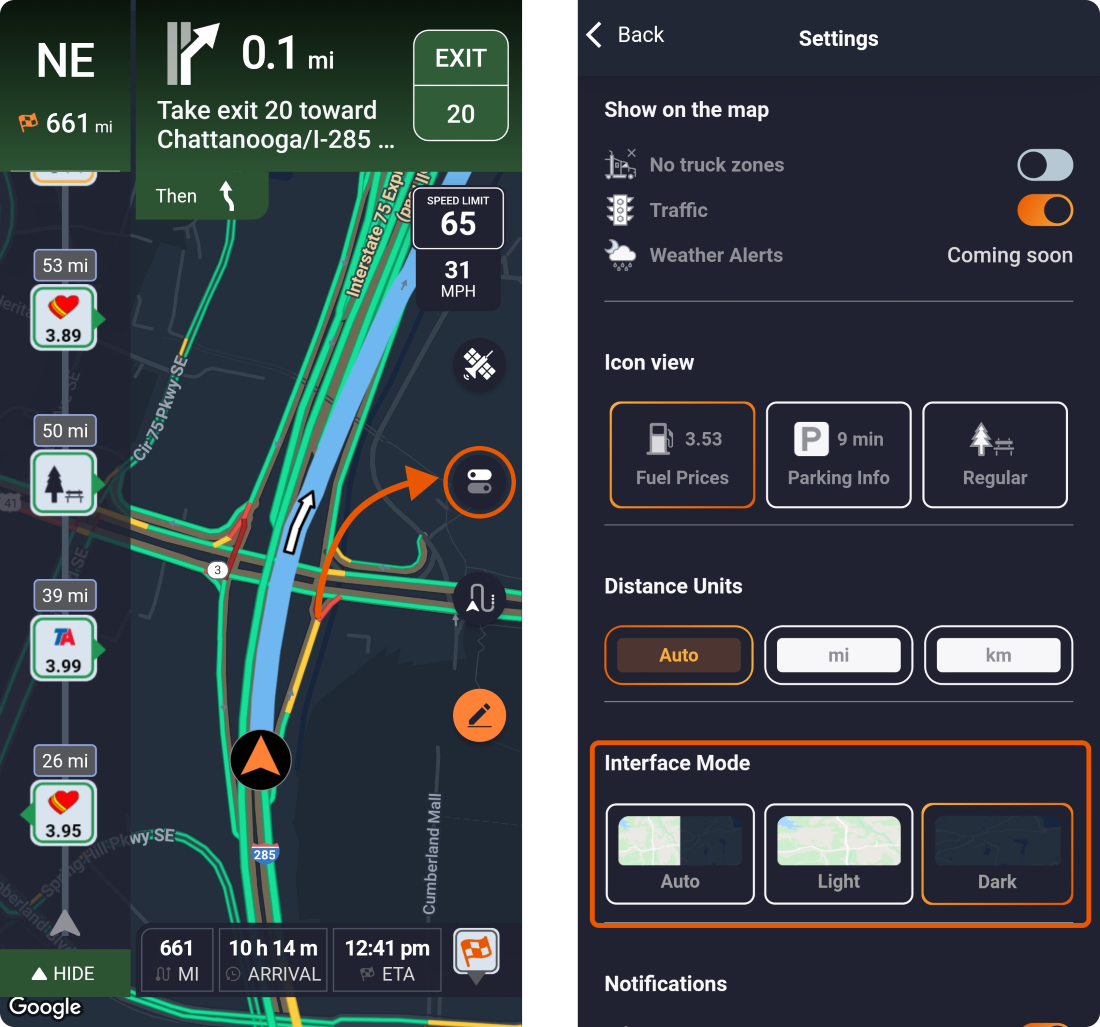
Take control of your night drives today. Open Trucker Guide | Navigation, activate dark mode, and experience the difference for yourself. Every mile becomes easier, safer, and more comfortable when your navigation works with you, not against you.












