Part 2. How to Get Truck-Specific Routing Customized to Your Truck?

Standard GPS systems are fine for everyday drivers, but when you’re behind the wheel of a commercial truck, they fall short. These systems miss the mark by ignoring crucial details like your truck’s size, weight, and cargo. The result? Dangerous detours, restricted roads, and routes that waste time and fuel.
That’s where Trucker Guide | Navigation steps in. Unlike standard systems, it’s designed with your truck’s unique needs in mind. Whether you’re hauling heavy loads, navigating narrow lanes, or avoiding low-clearance bridges, this system helps you find the safest, most efficient path.
But the real advantage? After you've built your route with Trucker Guide | Navigation, the next step is fine-tuning it to match your truck’s exact requirements. This is where custom settings come in, helping you avoid restricted roads, comply with regulations, and optimize every mile.
To get started, simply locate the “Settings” button in the bottom-left corner. It is a powerful feature that helps you create smarter routes tailored for your truck.
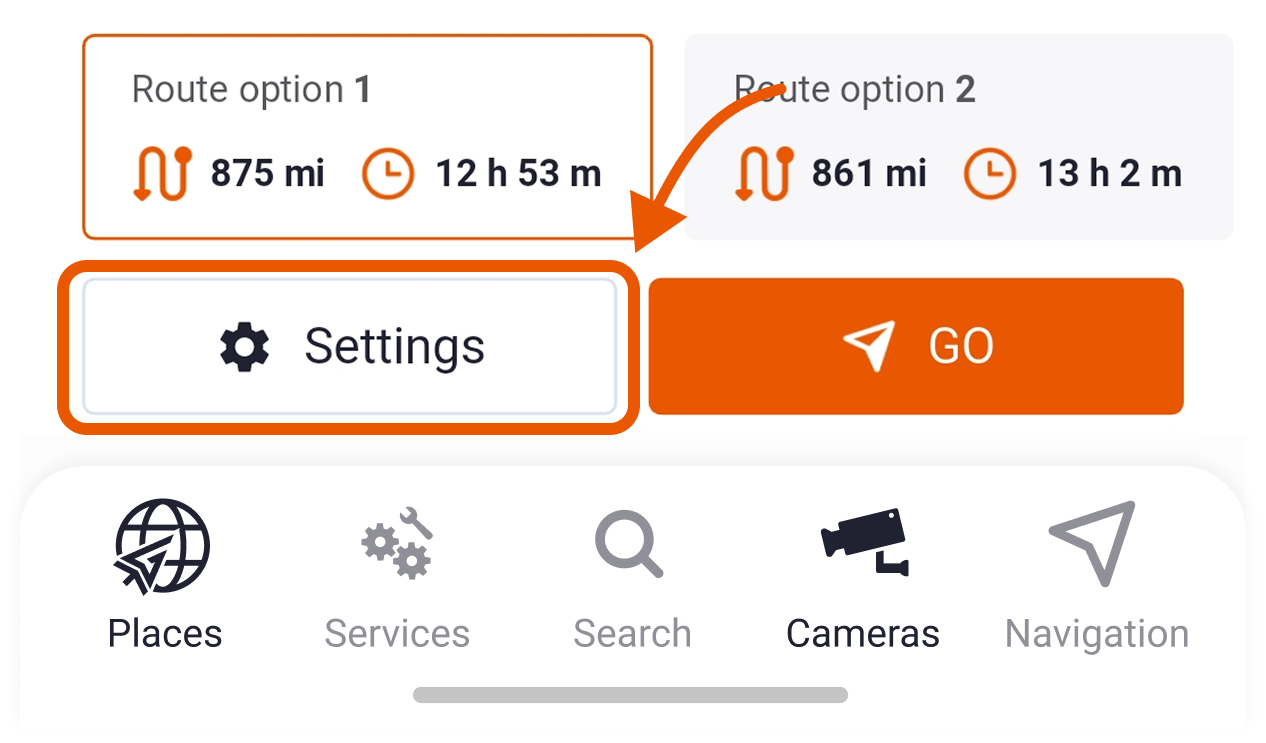
It includes three core configuration blocks designed to customize your navigation experience: truck dimensions, roads to avoid, and hazmat preferences.
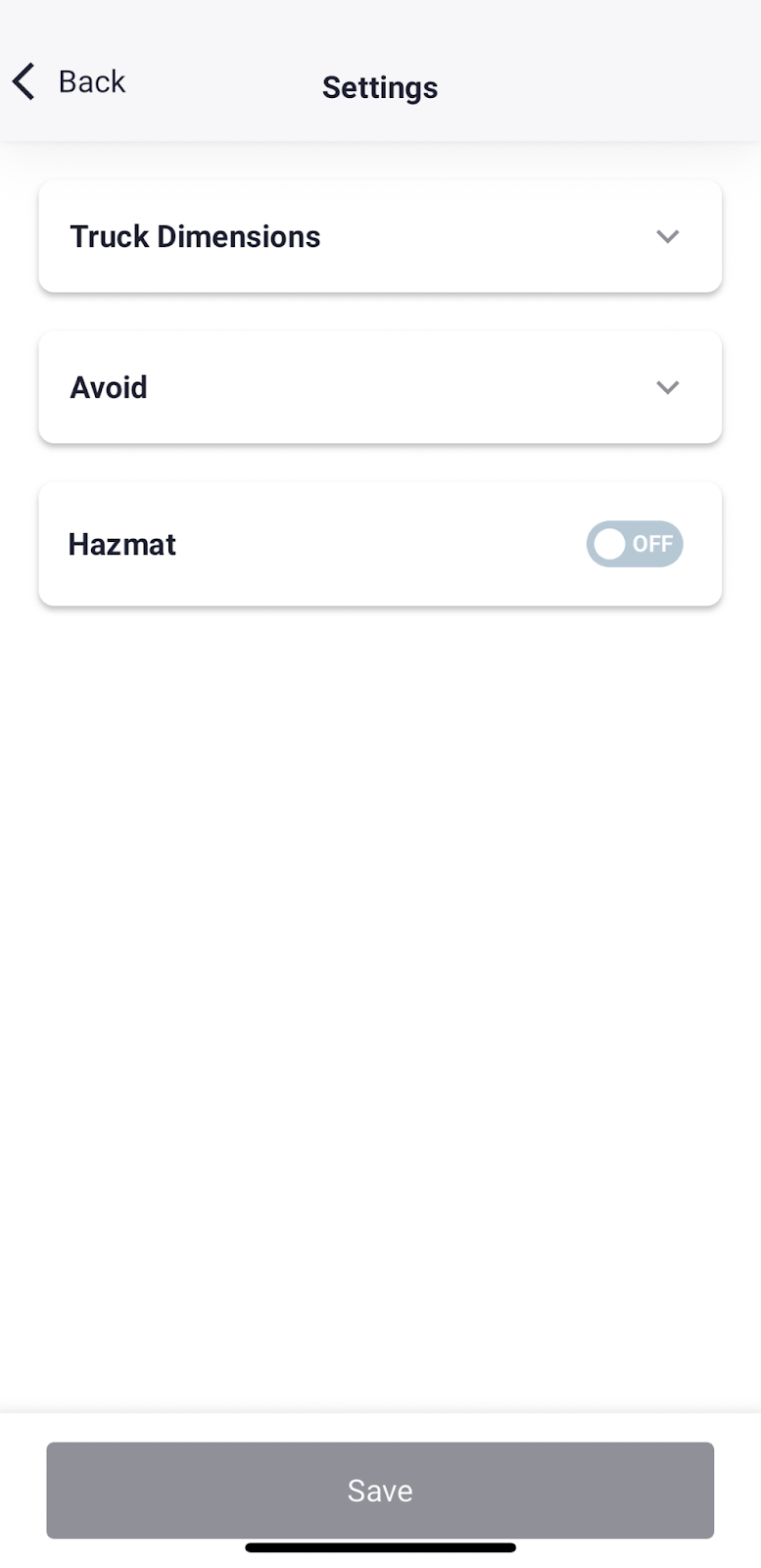
Let’s explore each of these in detail.
Specify Your Truck’s Dimensions for Precision Routing
Not all trucks are built the same, and your GPS shouldn’t treat them that way. With Trucker Guide | Navigation, you can input your vehicle’s exact specifications, including:
- Length
- Height
- Width
- Axle count
- Weight limits
By entering these details in the “Truck Dimensions” section (as shown in the settings interface), the system calculates routes that avoid hazards such as low bridges, narrow roads, and weight-restricted zones.
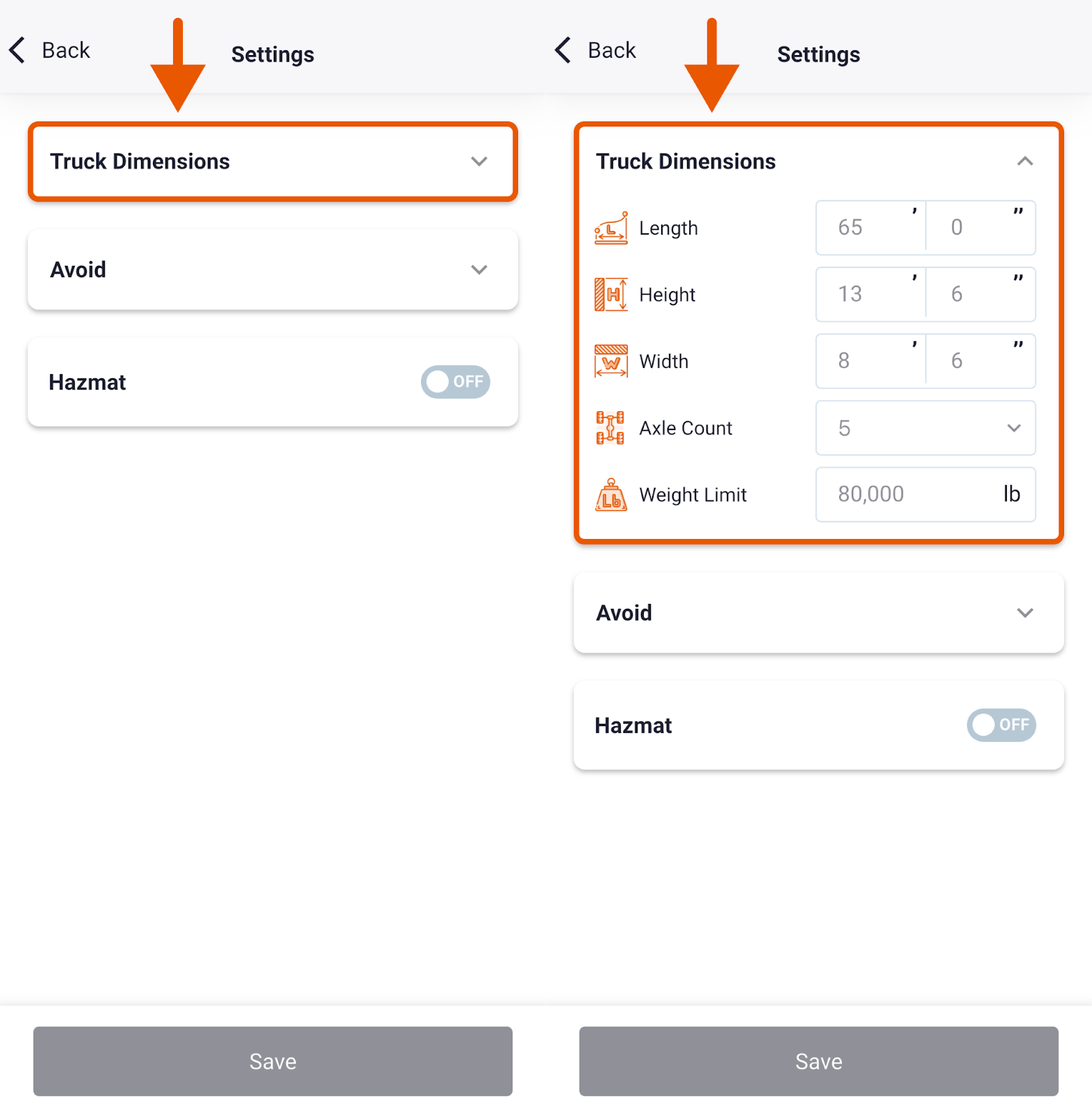
This level of precision helps prevent costly detours, keeps your operation legal, and boosts driver confidence.
Avoid Obstacles with Custom Preferences
Unexpected tolls, unpaved roads, and restricted lanes can disrupt your journey and increase costs. With Trucker Guide | Navigation, you have full control over which road types or obstacles you want to bypass.
Simply jump to the “Avoid” section in your settings and select the options you’d like to exclude, such as:
- Toll roads
- Ferries
- Tunnels
- U-turns
- Highways
- Difficult turns
- Unpaved roads

After this, the system will automatically generate a route that aligns with your preferences, reducing stress and saving time.
Specialize Routing for Hazardous Materials
If you’re transporting hazardous materials, compliance is must-have. Trucker Guide | Navigation includes a dedicated hazmat routing mode that adjusts your route to meet federal and local safety regulations. To use this feature:
1. Go to the “Hazmat” section in your settings.
2. Toggle the “ON/OFF” button.
3. Select the type of hazardous cargo you’re transporting.

Once activated, the system will provide safe and efficient routes that comply with local and national laws, ensuring your operation remains compliant and risk-free.
By saving your customized parameters, every turn, road restriction, and regulation is factored into the final route. Simply press the "Save" button to complete the setup.
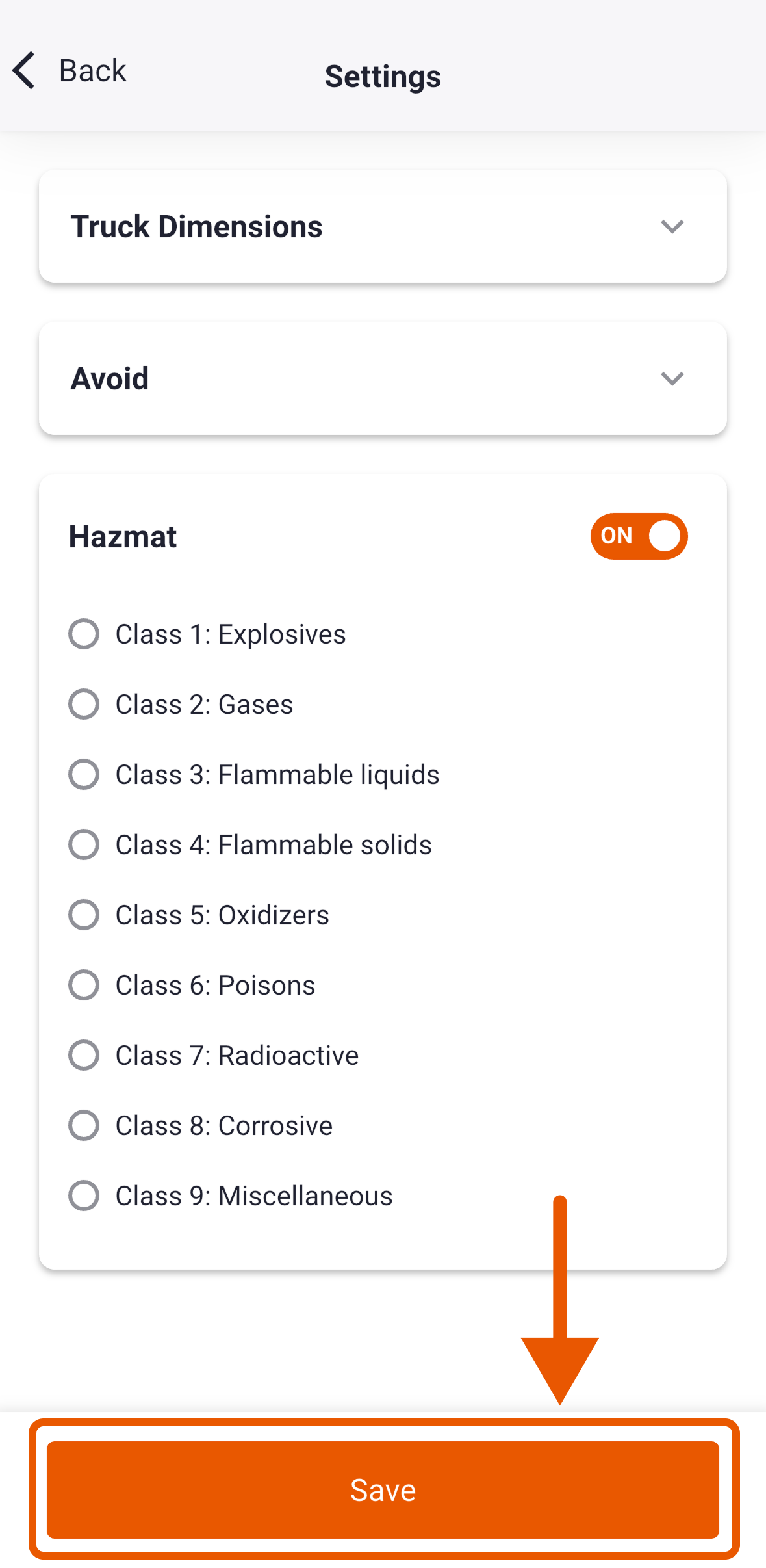
You'll then return to the second navigation mode, where your fully optimized route is displayed and ready for the road ahead. To start navigating, just tap the “GO” button in the bottom-right corner of the screen.

Your route is optimized, your settings are locked in, and your journey is ready to begin. Let Trucker Guide | Navigation handle the complex route planning while you focus on the road ahead.












