Customize Your Journey: How to Manage Your App`s Settings?
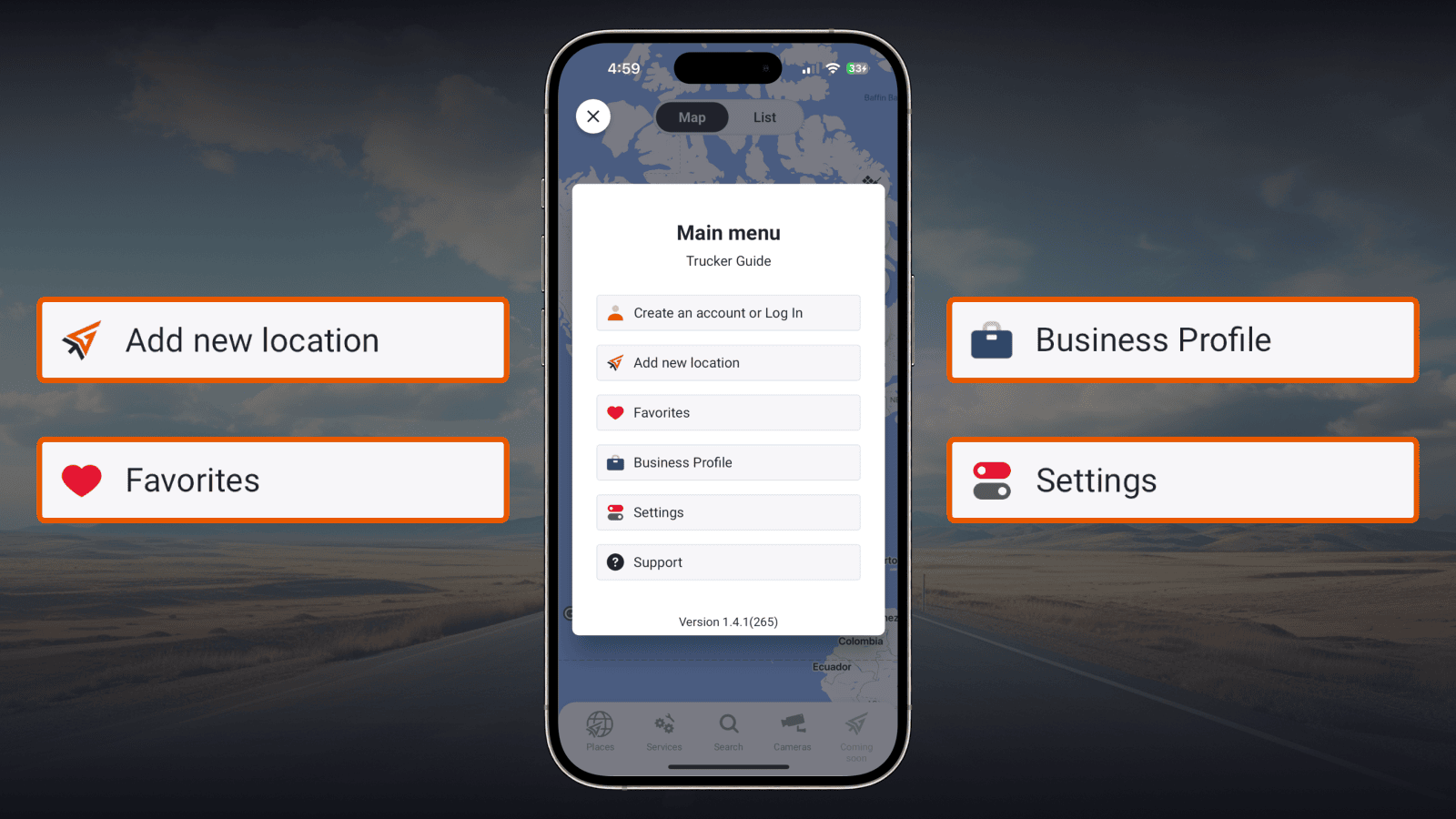
Adjust the settings in the main menu to suit your needs and get a customized Trucker Guide app! To find the navigation menu, look at the top left corner of your screen to reveal a list of options available here. This helps you access various settings, making it easier to navigate and personalize your experience.
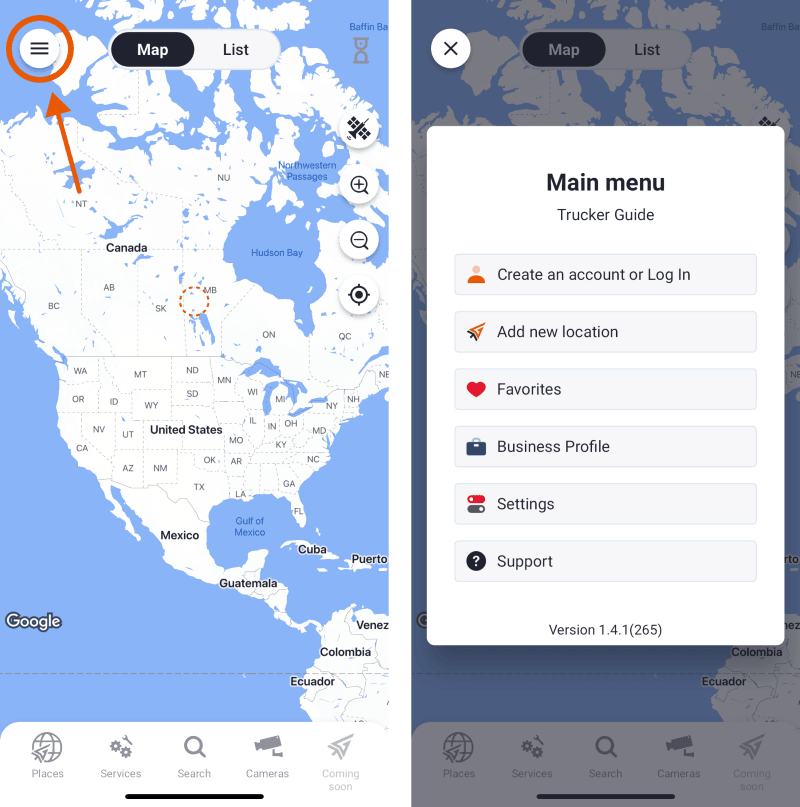
Found a missing location? Feel free to add a new one and share it with other truckers. You can learn how to add more.
Trucker Guide allows you not only to add locations but also to highlight existing ones by adding them to your favorites. Found a useful truck repair or truck wash? Want to return but worried about losing the location? Just simply click on the heart-shaped button and it will appear in your Favorites!
You May Also Like: Truck & Trailer Repairs: Choose the Right Service with Trucker Guide

If you own a trucking-related business, click the Business Profile on the menu and create your company’s page! Add information such as services you provide, payment methods, supported languages, and more. Personalize your page and highlight your company!
You May Also Like: How to Enhance Your Business With the Trucker Guide?
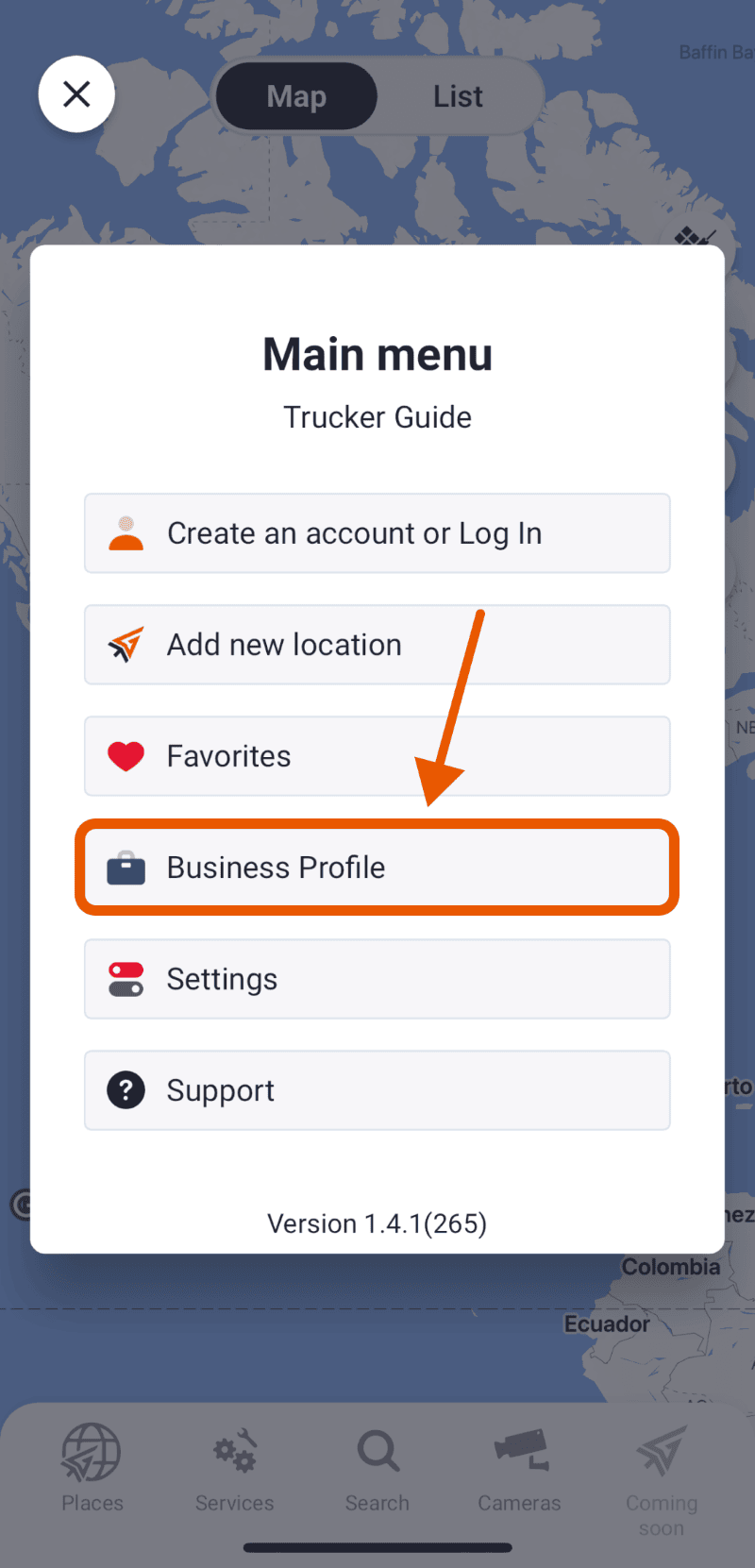
Pressing the Settings button allows you to customize the app to better suit your needs. Besides geo-notifications, you can set Trucker Guide to display fuel prices. Click on the turn on/turn off button and Trucker Guide will always show you all up-to-date fuel prices at different truck stops and diesel stations.
You May Also Like: Save Money on Fuel with Trucker Guide
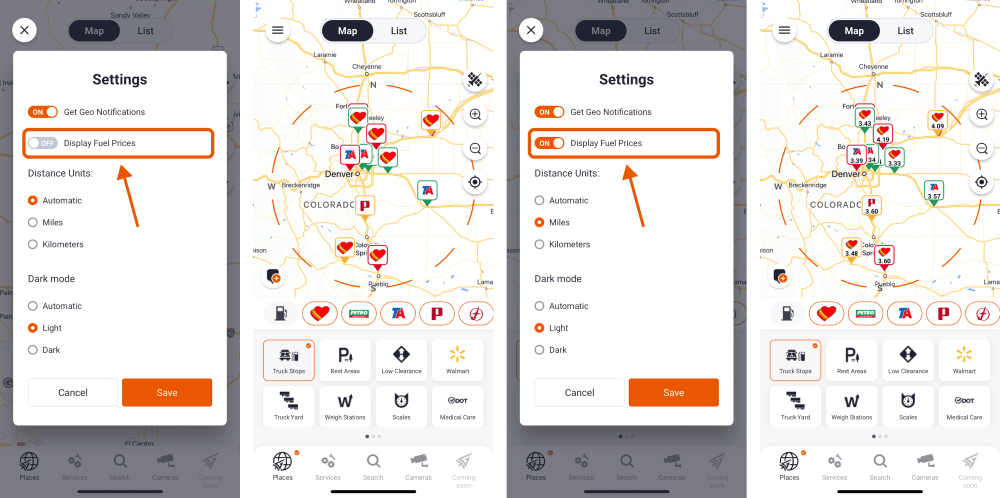
Moreover, you can change distance units in the menu and plan your route easier. Prefer kilometers? No problem, we got you. Just choose the most suitable distance unit for you! You can also select an automatic mode to show distances in miles or kilometers based on your location.

Scrolling further, you can change the mode of your app. Customize the look of your app just with one click! 👇
Equip your trucking experience with the right tool. Take a moment to manage your app’s settings using our main menu. Find new locations, share them with other drivers, plan the best routes, create your business profile, and much more with Trucker Guide!












