Got a Favorite Spot? Share It Through the Trucker Guide!
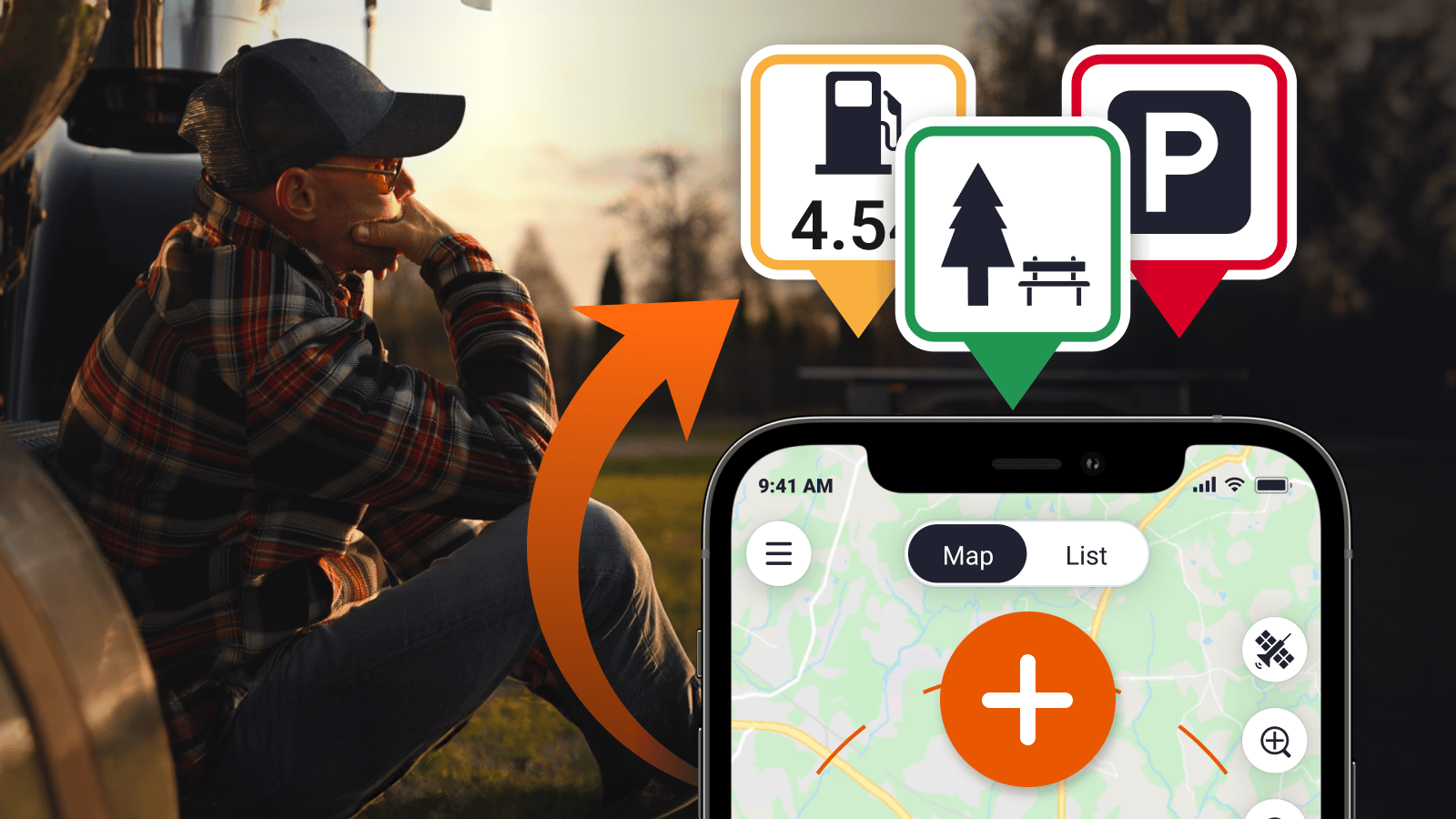
As a truck driver, you know that life on the road isn’t just about getting from point A to point B. It’s about the places and services along the way that make your journey more efficient. Whether it’s a gas station with competitive fuel prices, a secure parking lot, or a quick tire service, sharing these spots can benefit other truckers. Here’s a step-by-step guide to adding your trusted locations to the Trucker Guide:
Step 1. Open the Trucker Guide App. Make sure you have the application installed on your phone. If you haven’t already, download it here for free. After, look for the “Add Location” button and tap on it to get started.
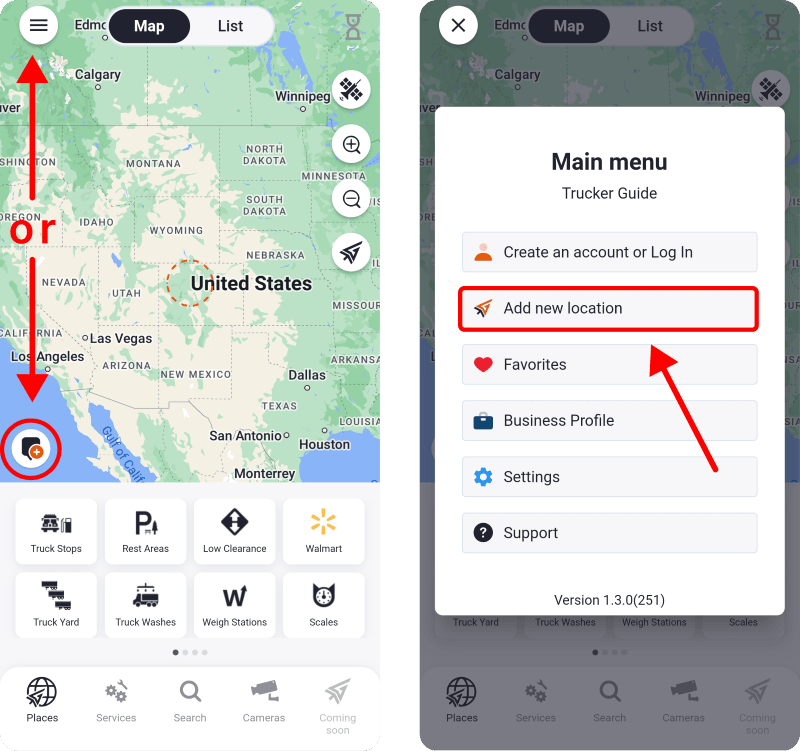
Step 2. Enter the Company Name. Provide the name of the company or facility you want to add. This will help other truckers identify the location.
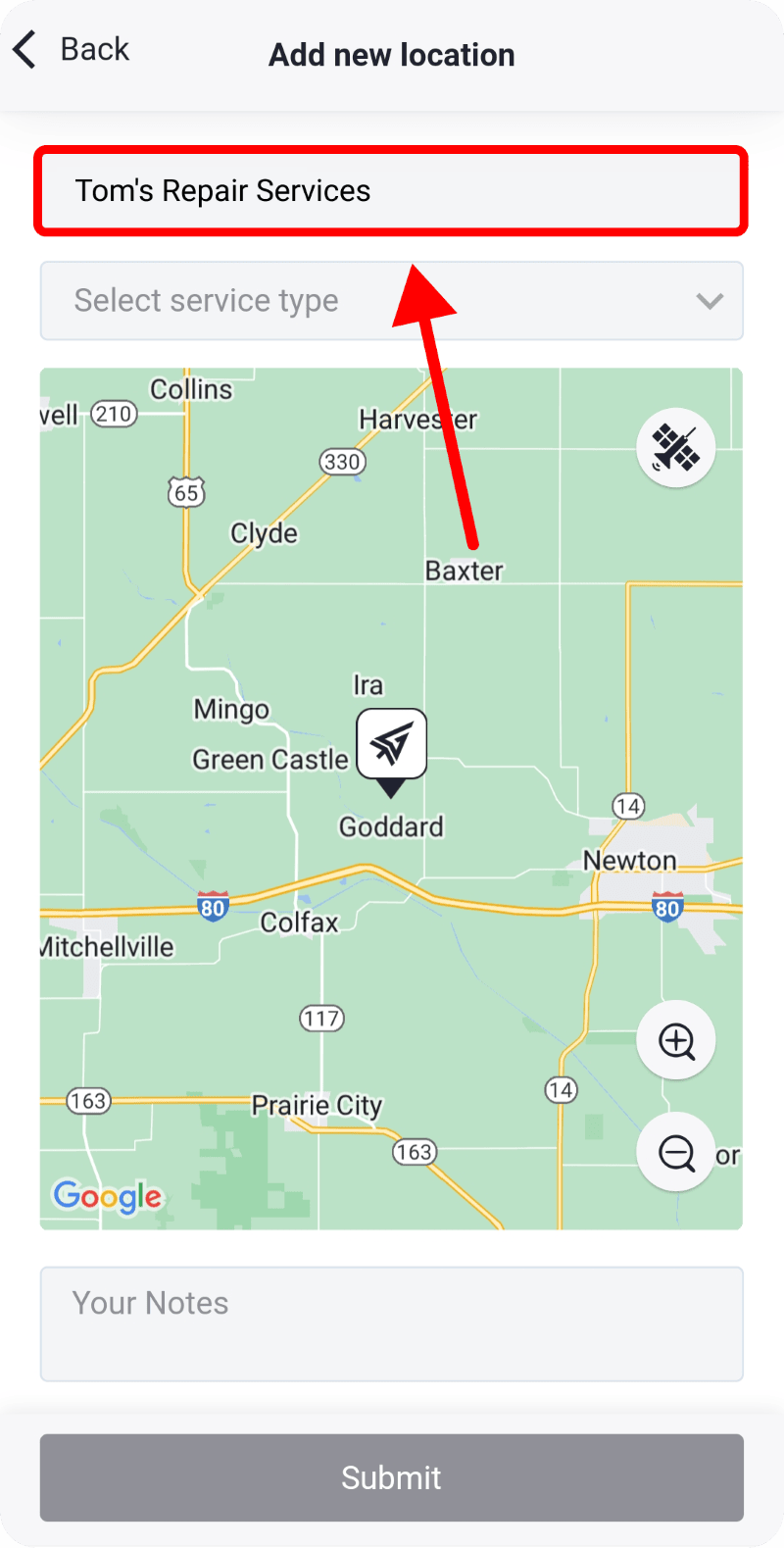
Step 3. Select the Type of Location. Specify the type of place or service. Is it a Rest Area, Truck Stop, Medical Care Center, Repair Shop, or something else? Select the category that best describes this place.
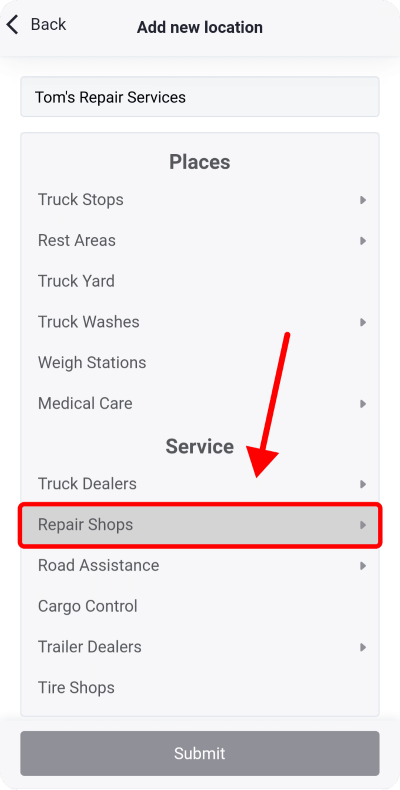
Step 4. Add Personal Notes. Share the essential information about the location, such as: number of parking spots, working hours, amenities, phone number, street address or any other.
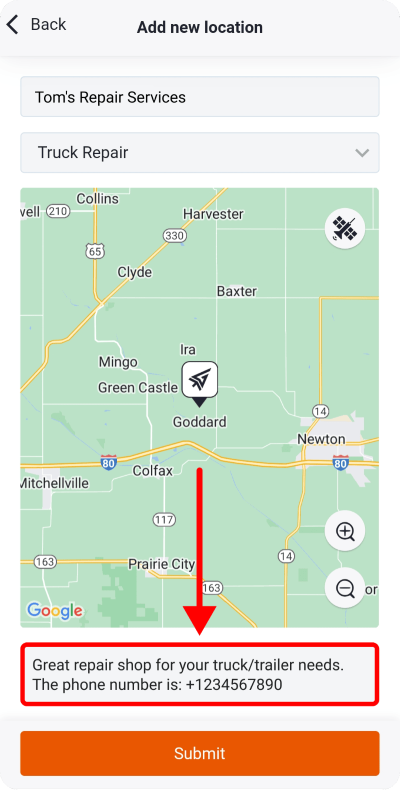
Step 5. Scroll the Map to Pinpoint the Place. Other truckers will rely on this information, so make sure it’s accurate.
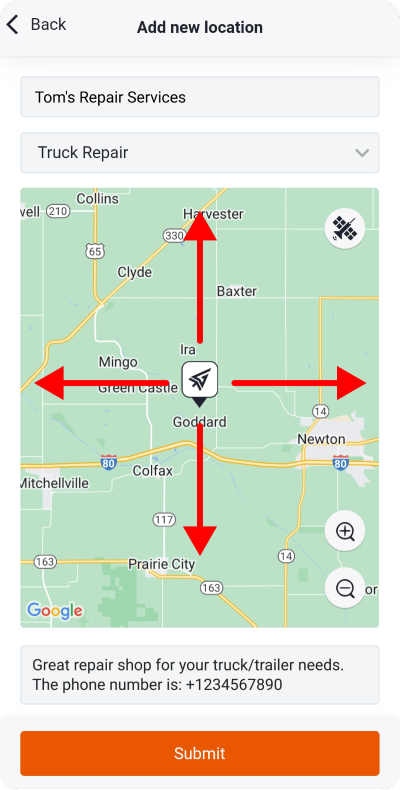
Step 6. Tap the “Submit” button. Once you’ve filled in all the necessary details, tap the “Submit” button to complete the process.

To make this easier for you, watch our short tutorial below:
Remember, your first-hand experiences can make a difference for others on the road. Share your favorite places and services through the Trucker Guide app!












